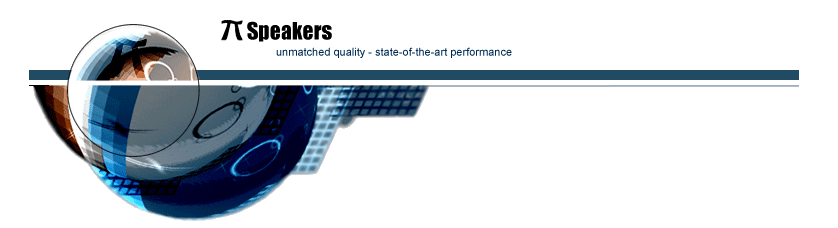
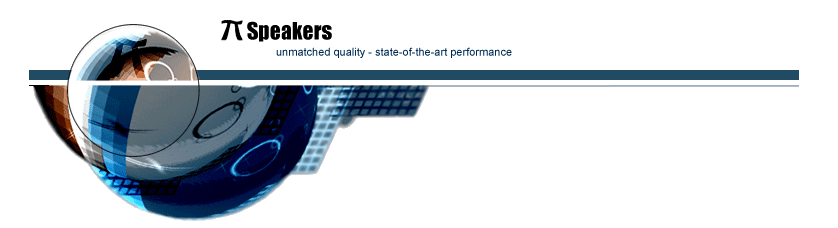
In Reply to: Re: Effect of gaps and back chambers......... posted by John Sheerin on August 11, 2003 at 13:55:25:
Another thing I think is helpful is to right click on the chart as John suggested, select "Chart Properties" and set the amplitude of each chart and its major and minor gridlines. For example, you can set them all to show the a 50dB window of values on the "Y axis" with 10dB increments for major gridlines. I like to remove minor gridlines to keep it uncluttered, but you can also set 'em for every 2dB or every 5dB. For the same reason, I like to remove the major and minor gridlines from the "Y2" chart, which shows phase. I like to set phase to show +/-90 or +/-180 degrees, and leave out the gridlines for clarity. Taking these steps, combined with consistency of measurement setup (amplitude, mic position, etc), makes comparison of response charts pretty intuitive and easy.My point is that you can manipulate the chart to make it easier to read, and to optimize the view to show the features you're most interested in. Just like John said about the frequency range, you can also set the amplitude and phase range. It's probably easiest to make comparisons when every chart has the same features of frequency, amplitude, phase and gridline settings.
Follow Ups: